With the current release of Exalogic Virtual the Enterprise Manager Ops
Center interface does not provide a support method for increasing the
reasources associated with a running vServer. Therefore to increase the
CPU, Memory or Disk size of a vServer we need to recreate vServer using
the same Network information, mapped storage etc but with the new CPU,
Memory and Disks space. Rather than simply destrying and then manually
recreating the vServer we can use the SimpleExaCli.sh script described
in the blog entry "Exalogic Virtual Tea Break Snippets - Simplified Exalogic IaaS Cli"
to first create a template and capture the network information. Then
using the generated Template and captured information to recreate the
vServer with a new "VServer Type" that defines the new resource
requirements. This blog entry will take you through the simple process
of resizing the resources associated with an already existing Exalogic
vServer.
Cyberspace is big. You just won't believe how vastly, hugely, mind-bogglingly big it is.
Showing posts with label EMOC. Show all posts
Showing posts with label EMOC. Show all posts
Tuesday, 30 July 2013
Tuesday, 23 July 2013
Exalogic Virtual Tea Break Snippets – Simplified Exalogic IaaS Cli
In previous blogs I have built and documented a number of extensions
to the standard Exalogic IaaS Cli that either simplify the Cli usage or
provide additional functionality. Following feedback from the various
user I have enhanced and amalgamated a number of my scripts into a new
single “SimpleExCli.sh”. In addition the SimpleExCli.sh script contains a
number of new options for creating and managing vServers within your
Exalogic environment.
The aim of this blog entry is to introduce the new script and document the commands available providing a starting point for script usage. I will produce a number of additional short targeted tutorials that will work through the individual commands in more detail.
The aim of this blog entry is to introduce the new script and document the commands available providing a starting point for script usage. I will produce a number of additional short targeted tutorials that will work through the individual commands in more detail.
Monday, 1 July 2013
Exalogic Virtual Tea Break Snippets - Power Cycling Your Virtual Exalogic Rack
On rare occasions you may need to Power Cycle / Shutdown your
Virtualised Exalogic Rack. Although the Power Cycle for the
Physical Rack is documented in the "Exalogic
Machine Owners Guide" and the Control Stack procedure is
defined within a MOS note we do not have a single source that
documents the Power Down / Power Up procedure for a fully
Virtualised Exalogic Rack. This simple short blog entry will bring
the distributed information into a single location and will also include the processes required for guest vServers.
At a High level the Power Cycle procedure is as follows:
At a High level the Power Cycle procedure is as follows:
Power Down
- Shutdown all guest vServers.
- Shutdown Control vServers (Control Stack).
- Power down Physical Rack.
Power Up
- Power Up Physical Rack.
- Start-up Control vServers
- Start-up guest vServers.
Tuesday, 26 February 2013
Exalogic Virtual Tea Break Snippets - Wrapping the Exalogic iaas cli
Having worked with the Exalogic Command Line for a while I
decided to wrap some of the common functions in a simplified bash
script. This saves me creating the keys, connecting and
identifying the appropriate Ids. Instead I can simply specify the
Name and the script will do the rest of the work. This initial
version has just a few commands in it but as I add more the blog
entry will expand, as will the script, and document the new
functionality.
Thursday, 6 December 2012
Exalogic Virtual Tea Break Snippets - Creating a ModifyJeOS VirtualBox
Following on from my previous blog entry "Modifying the Base Template" I decided to put together a quick blog to
show how to create a small VirtualBox, guest, that can be used to
execute the ModifyJeOS and hence edit you templates. One of the
main advantages of this is that Templates can be created away from
the Exalogic Environment. For the Guest OS I chose Oracle Linux 6u3 and
decided to create it as a basic server because I did not require a
graphical interface but it's a simple change to create it with a
GUI.
Required Software
Wednesday, 21 November 2012
Exalogic Virtual Tea Break Snippets - Modifying the Default Shipped (Base) Template
Having installed your Exalogic Virtual environment by default you
have a single template which can be used to create your vServers.
Although this template is suitable for creating simple test or
development vServers it is recommended that you look at creating
your own custom vServers that match the environment you wish to
build and deploy. Therefore this Tea Time Snippet will take you
through the simple process of modifying the standard template.
Monday, 12 November 2012
Exalogic Virtual Tea Break Snippets - Creating and using Distribution Groups
By default running your Exalogic in a Virtual provides you with,
what to Cloud Users, is a single large resource and they can just
create vServers and not care about how they are laid down on the
the underlying infrastructure. All the Cloud Users will know is
that they can create vServers. For example if we have a Quarter
Rack (8 Nodes) and our Cloud User creates 8 vServers those 8
vServers may run on 8 distinct nodes or may all run on the same
node.
Although in many cases we, as Cloud Users, may not be to worried how the Virtualisation Algorithm decides where to place our vServers there are cases where it is extremely important that vServers run on distinct physical compute nodes. For example if we have a Weblogic Cluster we will want the Servers with in the cluster to run on distinct physical node to cover for the situation where one physical node is lost.
To achieve this the Exalogic Virtualised implementation provides Distribution Groups that define and anti-aliasing policy that the underlying Virtualisation Algorithm will take into account when placing vServers.
It should be noted that Distribution Groups must be created before you create vServers because a vServer can only be added to a Distribution Group at creation time.
Although in many cases we, as Cloud Users, may not be to worried how the Virtualisation Algorithm decides where to place our vServers there are cases where it is extremely important that vServers run on distinct physical compute nodes. For example if we have a Weblogic Cluster we will want the Servers with in the cluster to run on distinct physical node to cover for the situation where one physical node is lost.
To achieve this the Exalogic Virtualised implementation provides Distribution Groups that define and anti-aliasing policy that the underlying Virtualisation Algorithm will take into account when placing vServers.
It should be noted that Distribution Groups must be created before you create vServers because a vServer can only be added to a Distribution Group at creation time.
Friday, 21 September 2012
Exalogic Virtual Tea Break Snippets - Scripting Asset Creation
So far in this series we have looked at creating asset within the
EMOC BUI but the Exalogic 2.0.1 installation also provide the Iaas
cli as an alternative to most of the common functionality
available within EMOC. The IaaS cli interface provides access to
the functions that are available to a user logged into the BUI
with the CloudUser Role.
As such not all functionality is available from the command line interface however having said that the IaaS cli provides all the functionality required to create the Assets within a specific Account (Tenure). Because these action are common and repeatable I decided to wrap the functionality within a simple script that takes a simple input file and creates the Asset.
Following the Script through will show us the required steps needed to create the various Assets within an Account and hence I will work through the various functions within the script below describing the steps.
You will note from the various steps within the script that it is designed to pause between actions allowing the proceeding action to complete. The reason for this is because we could swamp EMOC with a series of actions and may end up with a situation where we are trying to action a Volume attached before the creation of the vServer and Volume have completed.
As such not all functionality is available from the command line interface however having said that the IaaS cli provides all the functionality required to create the Assets within a specific Account (Tenure). Because these action are common and repeatable I decided to wrap the functionality within a simple script that takes a simple input file and creates the Asset.
Following the Script through will show us the required steps needed to create the various Assets within an Account and hence I will work through the various functions within the script below describing the steps.
You will note from the various steps within the script that it is designed to pause between actions allowing the proceeding action to complete. The reason for this is because we could swamp EMOC with a series of actions and may end up with a situation where we are trying to action a Volume attached before the creation of the vServer and Volume have completed.
Friday, 27 July 2012
Exalogic Virtual Tea Break Snippets - What Next After a Exalogic Clean Install
Having installed your Exalogic with the 2.0.1.x software you now
have a fairly empty system that simply contains the Control Stack
and nothing else. At this point we need to consider what your next
steps should be and what we need to define and create before
building you Virtual environment. This short blog will provide
some recommendations for what you define / build and when based on
a number of Exalogic installations. If this sequence is followed
then you should have everything in place before your create your
first vServer.
The key assumption of this blog entry is that you have spent time designing you virtual landscape and and know what External access etc is required for the resulting system.
The key assumption of this blog entry is that you have spent time designing you virtual landscape and and know what External access etc is required for the resulting system.
Wednesday, 25 July 2012
Exalogic Virtual Tea Break Snippets - Importing Public Server Template
Before we can create Virtual Servers within Enterprise Manager Ops
Centre (EMOC) we will need to import an appropriate Server Template that
will be used to create the Virtual Server. Server templates are
associated with accounts and hence may be imported on an account by
account basis or for common base templates we can import them once and
make them Public. Once we have configured the imported template to be
Public it will be available to all accounts and users.
Serve templates can be uploaded to an account in 3 simple steps although this initial upload will make the template private to an account its properties can be set to public by simply changing the "Public" flag within the account Server Template tab. The following steps are required to import a template and make it public.
To import a template you will need to navigate to your account and select "Upload Server Template". This will initiate the Wizard below.
Serve templates can be uploaded to an account in 3 simple steps although this initial upload will make the template private to an account its properties can be set to public by simply changing the "Public" flag within the account Server Template tab. The following steps are required to import a template and make it public.
To import a template you will need to navigate to your account and select "Upload Server Template". This will initiate the Wizard below.
Exalogic Virtual Tea Break Snippets - Creating Accounts
Once we have created our Users and Networks we will want to enable
the Virtual Data Centre (vDC) for access by the Cloud Users. To
facilitate this we will need to create Accounts within the vDC / Cloud
and allocate the users to these accounts. Once a Cloud User has been
allocated to an account they will be able to access that account and
hence create / manage Virtual Servers within that account / Pool.
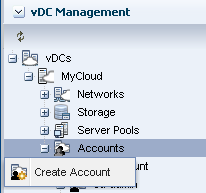 To
create an Account within a vDC / Pool you will need to be logged into
Enterprise Manager Ops Centre (EMOC) with the appropriate Role, and this
is generally done using you Cloud Administrator, then simply navigate
to the vDC Management Accordion, vDC, your Cloud and finally Accounts.
To
create an Account within a vDC / Pool you will need to be logged into
Enterprise Manager Ops Centre (EMOC) with the appropriate Role, and this
is generally done using you Cloud Administrator, then simply navigate
to the vDC Management Accordion, vDC, your Cloud and finally Accounts.
Once you have Accounts highlighted then select "Create Account" via one of the standard methods (Right-Click, Actions or button bar) to initiate the Create Account wizard. If this is the first time you will see an Introduction screen but for subsequent execution this can be disabled. The wizard screens are displayed below.
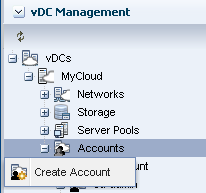 To
create an Account within a vDC / Pool you will need to be logged into
Enterprise Manager Ops Centre (EMOC) with the appropriate Role, and this
is generally done using you Cloud Administrator, then simply navigate
to the vDC Management Accordion, vDC, your Cloud and finally Accounts.
To
create an Account within a vDC / Pool you will need to be logged into
Enterprise Manager Ops Centre (EMOC) with the appropriate Role, and this
is generally done using you Cloud Administrator, then simply navigate
to the vDC Management Accordion, vDC, your Cloud and finally Accounts.Once you have Accounts highlighted then select "Create Account" via one of the standard methods (Right-Click, Actions or button bar) to initiate the Create Account wizard. If this is the first time you will see an Introduction screen but for subsequent execution this can be disabled. The wizard screens are displayed below.
Exalogic Virtual Tea Break Snippets - Allocating Static IP Addresses
By default once a Network has been created within the Enterprise
Manager Ops Centre (EMOC) it can be allocated to vServers during
their creation. At this point an IP Address will be allocated
automatically from the pool of Allocated IPs associated with the
Network and Account combination.
In many customer solutions the vServers will need to be allocated a specific IP address so that they can be accessed externally at a know location. To achieve this we must Allocate a number of vIPs within the range allocated to the Account. This is done on an Account by Account basis as follows.
In many customer solutions the vServers will need to be allocated a specific IP address so that they can be accessed externally at a know location. To achieve this we must Allocate a number of vIPs within the range allocated to the Account. This is done on an Account by Account basis as follows.
Exalogic Virtual Tea Break Snippets - Creating Networks
In the majority or Real World scenarios we will need to access
the Virtual Servers running within the Exalogic from an external
client network. To facilitate this we will want to leverage the
10Gb Ethernet connection and hence we will need to create 1 or
more EoIB networks that can be accessed by the Virtual Servers.
During the installation of the Exalogic 2.0.1 Virtual environment we create a single "EoIB-external-mgmt" network that we could, in theory, use to access the Virtual Servers we create. Although this is possible, assuming it has enough IP Address, this would be bad practice because this network is intended solely for management functionality and access to the Control VMs. Therefore to provide the Virtual Servers with external Ethernet access we will need to create additional EoIB interfaces. Each of these will need to be VLAN tagged to provide network isolation and partitioning.
During the installation of the Exalogic 2.0.1 Virtual environment we create a single "EoIB-external-mgmt" network that we could, in theory, use to access the Virtual Servers we create. Although this is possible, assuming it has enough IP Address, this would be bad practice because this network is intended solely for management functionality and access to the Control VMs. Therefore to provide the Virtual Servers with external Ethernet access we will need to create additional EoIB interfaces. Each of these will need to be VLAN tagged to provide network isolation and partitioning.
Exalogic Virtual Tea Break Snippets - Creating Cloud Users
Creating Cloud Users and Administrators will be one of the first
tasks when setting up a new Exalogic 2.1 environment. We will step
through the simple process of creating users and describe a few
key user types. Initially we will need to login as either the root
user or the exl-admin user, that is a user with the User Admin Role.
Before adding users to the Exalogic 2.1 environment they must exist as either local users on the physical machine running the Exalogic Control Virtual Server or existing within an appropriate repository, LDAP etc, used by the machine for authentication. This is required because Enterprise Manager Ops Centre 12c (EMOC) does not store any account authorisation information instead this is left tot he underlying OS. It is assumed within this blog that this has been done.
Before adding users to the Exalogic 2.1 environment they must exist as either local users on the physical machine running the Exalogic Control Virtual Server or existing within an appropriate repository, LDAP etc, used by the machine for authentication. This is required because Enterprise Manager Ops Centre 12c (EMOC) does not store any account authorisation information instead this is left tot he underlying OS. It is assumed within this blog that this has been done.
Subscribe to:
Posts (Atom)