By default once a Network has been created within the Enterprise
Manager Ops Centre (EMOC) it can be allocated to vServers during
their creation. At this point an IP Address will be allocated
automatically from the pool of Allocated IPs associated with the
Network and Account combination.
In many customer solutions the vServers will need to be allocated a specific IP address so that they can be accessed externally at a know location. To achieve this we must Allocate a number of vIPs within the range allocated to the Account. This is done on an Account by Account basis as follows.
Select Account Network Tab
As the appropriate CloudUser select the Account you have access
to and then within the Centre Pane select the Networks Tab. You
will see all the Public and Private Networks that are available to
this Account. Select one of your networks, in the case below the
EoIB-PROD-APPS, and the then press the "Allocate vIPs" button
hilighted below.
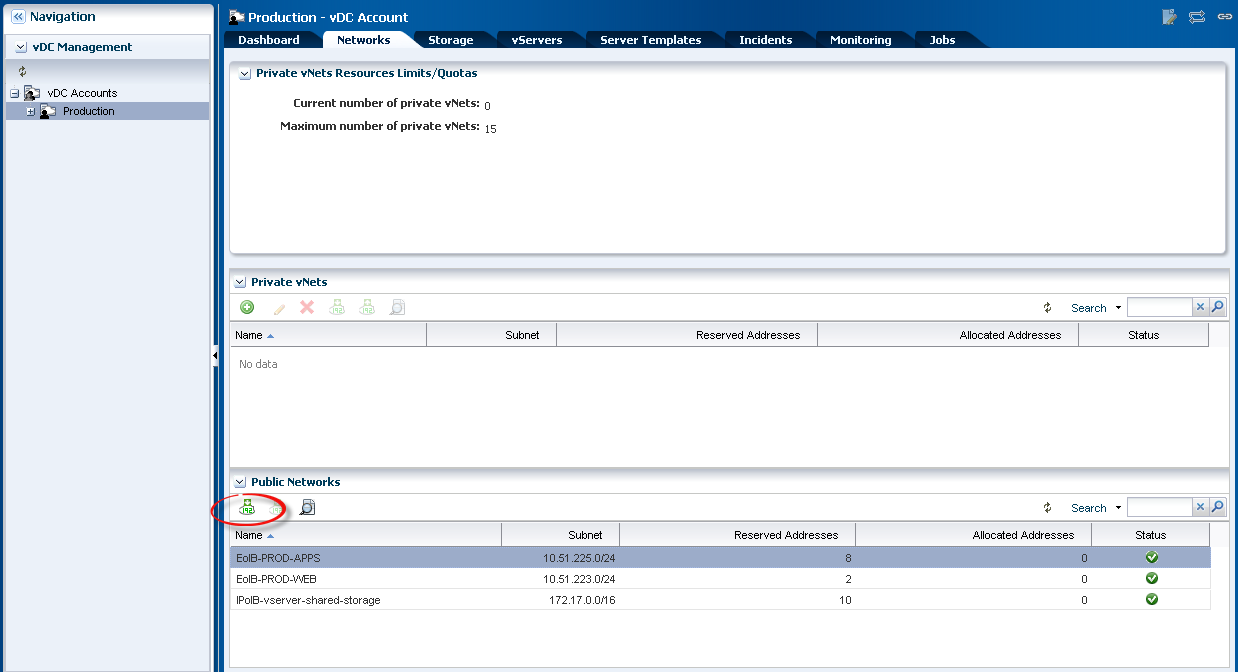
Allocate vIP Address
Selecting the Allocated vIP Addresses button will start the
wizard and allow you to specify the number of IP Addresses to be
reserved for Static assignment to vServers. The Wizard will allow
you to reserve a specified number of IPs up to the number not
allocated to vServers within this account.
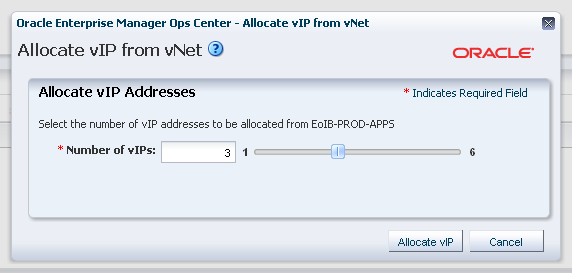 Once a value is selected the Allocate vIP button will display the
IPs available for static allocation before the user accepts them.
Once a value is selected the Allocate vIP button will display the
IPs available for static allocation before the user accepts them.
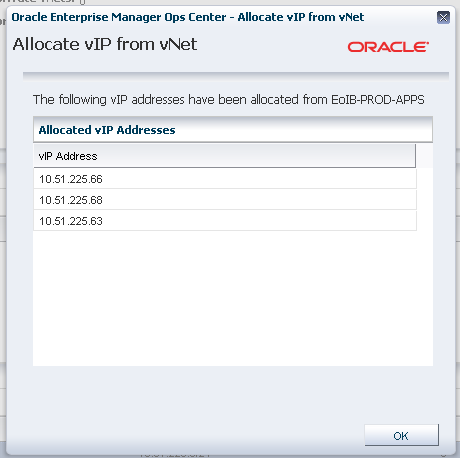 If you need all the IPs for static allocation then this step
should be done before any vServers have been created that use this
Network. As you can see from the images above because I did not
select all available, and a number of vServers have already been
created for this Account, the reserved IP addresses are not
contiguous.
If you need all the IPs for static allocation then this step
should be done before any vServers have been created that use this
Network. As you can see from the images above because I did not
select all available, and a number of vServers have already been
created for this Account, the reserved IP addresses are not
contiguous.
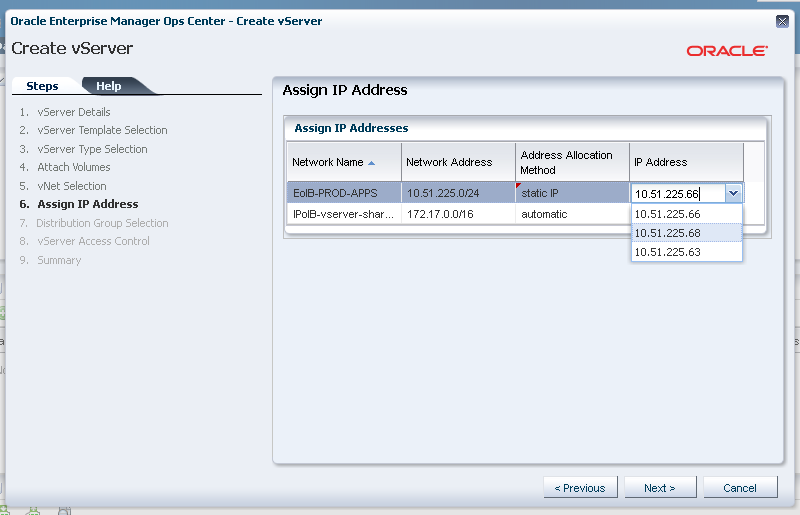

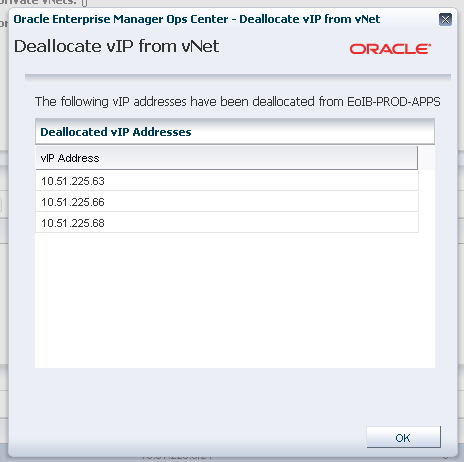 Once the Ips have been selected for deallocation then pressing
the Deallocate button will present them to the user for
confirmation before returning them to the pool.
Once the Ips have been selected for deallocation then pressing
the Deallocate button will present them to the user for
confirmation before returning them to the pool.
In many customer solutions the vServers will need to be allocated a specific IP address so that they can be accessed externally at a know location. To achieve this we must Allocate a number of vIPs within the range allocated to the Account. This is done on an Account by Account basis as follows.
Select Account Network Tab
As the appropriate CloudUser select the Account you have access
to and then within the Centre Pane select the Networks Tab. You
will see all the Public and Private Networks that are available to
this Account. Select one of your networks, in the case below the
EoIB-PROD-APPS, and the then press the "Allocate vIPs" button
hilighted below.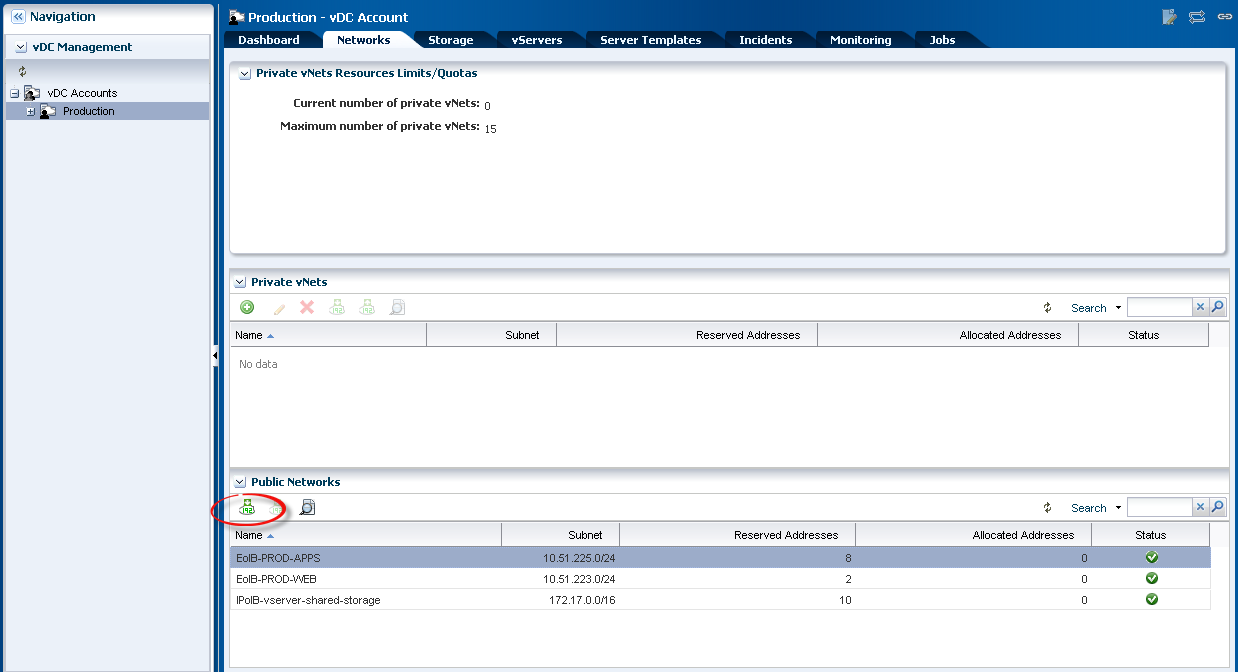
Allocate vIP Address
Selecting the Allocated vIP Addresses button will start the
wizard and allow you to specify the number of IP Addresses to be
reserved for Static assignment to vServers. The Wizard will allow
you to reserve a specified number of IPs up to the number not
allocated to vServers within this account.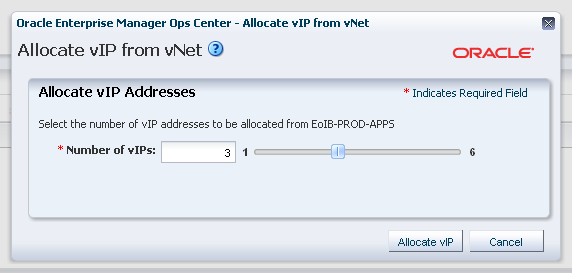
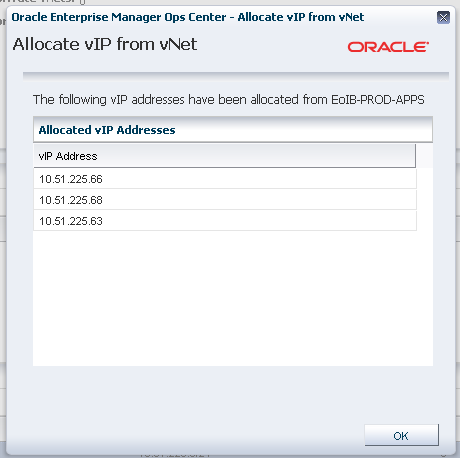
Allocating to a vServer
Once the Static IPs have been reserved then they will be available for Allocation during the creation of vServer. If the users is creating a single vServer then the vServer Creation Wizard will allow the user to select the IP addresses. By default "automatic" will be selected in the Method Allocation drop-down but changing this to "Static IP" will cause the reserved IPs to be displayed in a drop-down under "IP Address" and the user can select a specific IP address for this vServer. Once an IP address is allocated to a vServer it will no-longer appear in the drop-down.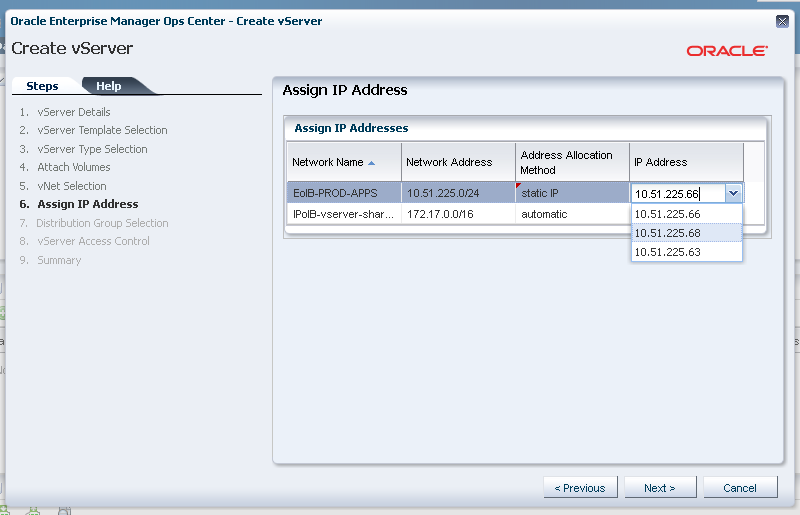
Deallocating IPs
If it is decided that IPs should no-longer be allocated from a static list then the user can release the unallocated to back to the pool of available IPs for auto allocation. This is achieved in a similar manner to allocating those IPs by first selecting the appropriate account and then the Network tab. Once on the Network tab the appropriate network can be selected followed by the "Deallocate IPs" button. This will initiate the deallocation wizard that will first show all available, i.e. unallocated, IPs and the user must select all those to be returned to the pool.
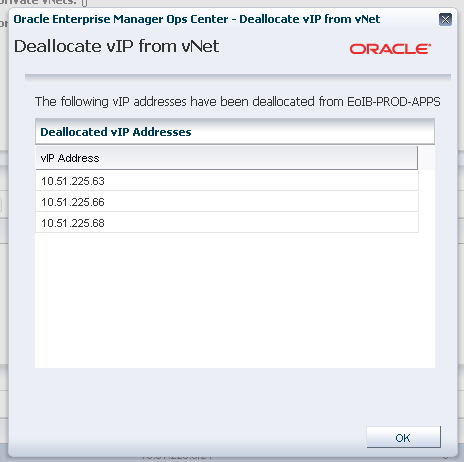
How do I allocate IP address to a newly created account in vDC?
ReplyDelete