So far in this series we have looked at creating asset within the
EMOC BUI but the Exalogic 2.0.1 installation also provide the Iaas
cli as an alternative to most of the common functionality
available within EMOC. The IaaS cli interface provides access to
the functions that are available to a user logged into the BUI
with the CloudUser Role.
As such not all functionality is available from the command line interface however having said that the IaaS cli provides all the functionality required to create the Assets within a specific Account (Tenure). Because these action are common and repeatable I decided to wrap the functionality within a simple script that takes a simple input file and creates the Asset.
Following the Script through will show us the required steps needed to create the various Assets within an Account and hence I will work through the various functions within the script below describing the steps.
You will note from the various steps within the script that it is designed to pause between actions allowing the proceeding action to complete. The reason for this is because we could swamp EMOC with a series of actions and may end up with a situation where we are trying to action a Volume attached before the creation of the vServer and Volume have completed.
As such not all functionality is available from the command line interface however having said that the IaaS cli provides all the functionality required to create the Assets within a specific Account (Tenure). Because these action are common and repeatable I decided to wrap the functionality within a simple script that takes a simple input file and creates the Asset.
Following the Script through will show us the required steps needed to create the various Assets within an Account and hence I will work through the various functions within the script below describing the steps.
You will note from the various steps within the script that it is designed to pause between actions allowing the proceeding action to complete. The reason for this is because we could swamp EMOC with a series of actions and may end up with a situation where we are trying to action a Volume attached before the creation of the vServer and Volume have completed.
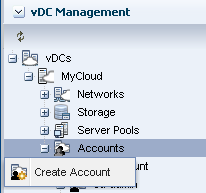 To
create an Account within a vDC / Pool you will need to be logged into
Enterprise Manager Ops Centre (EMOC) with the appropriate Role, and this
is generally done using you Cloud Administrator, then simply navigate
to the vDC Management Accordion, vDC, your Cloud and finally Accounts.
To
create an Account within a vDC / Pool you will need to be logged into
Enterprise Manager Ops Centre (EMOC) with the appropriate Role, and this
is generally done using you Cloud Administrator, then simply navigate
to the vDC Management Accordion, vDC, your Cloud and finally Accounts.